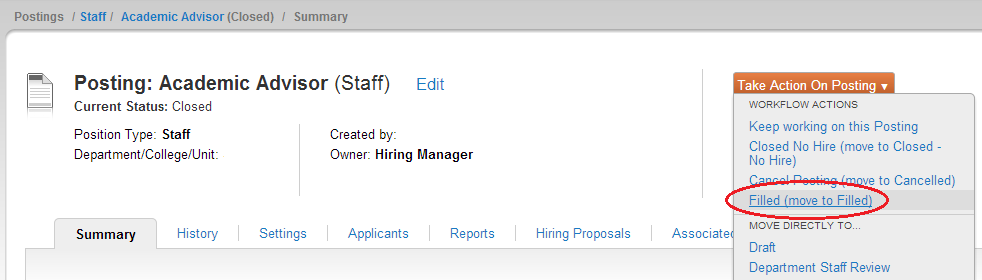The instructions below apply to PeopleAdmin. If you are using SuccessFactors, please visit Business Central for detailed instructions.
Once you have extended an offer of employment to an applicant and the applicant has accepted, you will need to finalize and close out the search.
Steps for Closing a Search
1. Login to PeopleAdmin (employment.unl.edu/hr) and open your requisition.
2. Under Take Action on Posting, select Move to Closed.
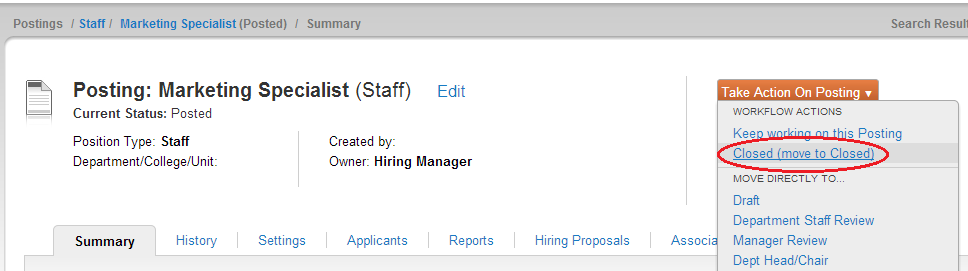
3. Select the Applicants tab.
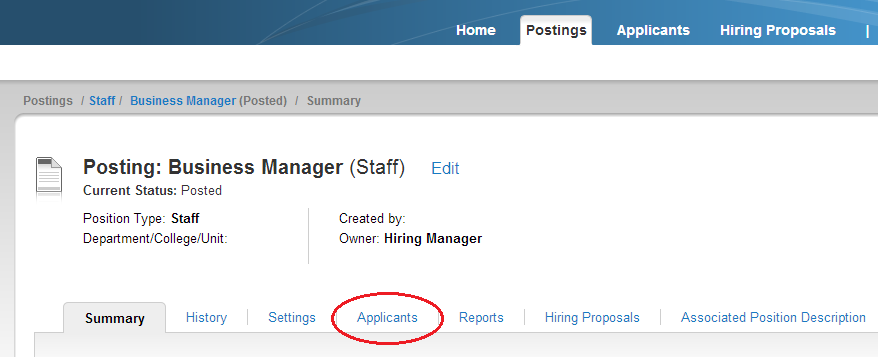
4. Open More Search Options and make sure both active and inactive applicants are selected.
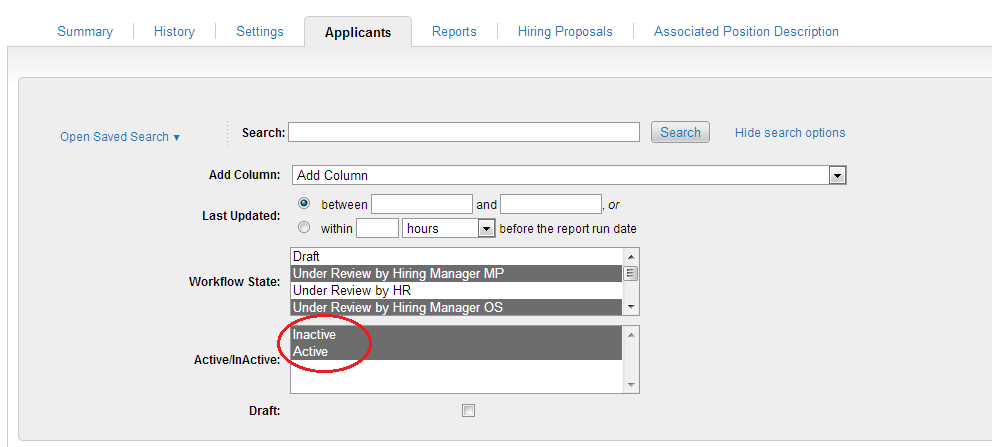
5. Select the applicants you are not hiring by checking the box to the left of their names. Click Actions above the applicant list and select Move in Workflow.
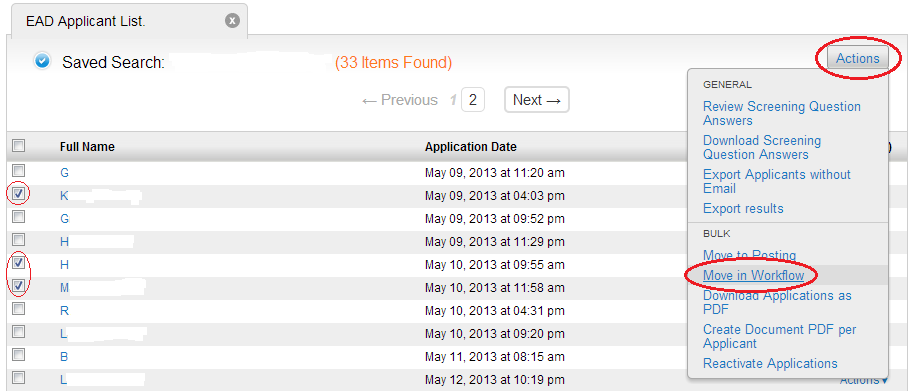
6. In the Change For All Applicants dropdown list, select Not Hired (No Email) or Not Hired (Send Email). Keep in mind, the not hired emails will not be sent until the requisition is moved to Filled or Closed - No Hire (step 11).
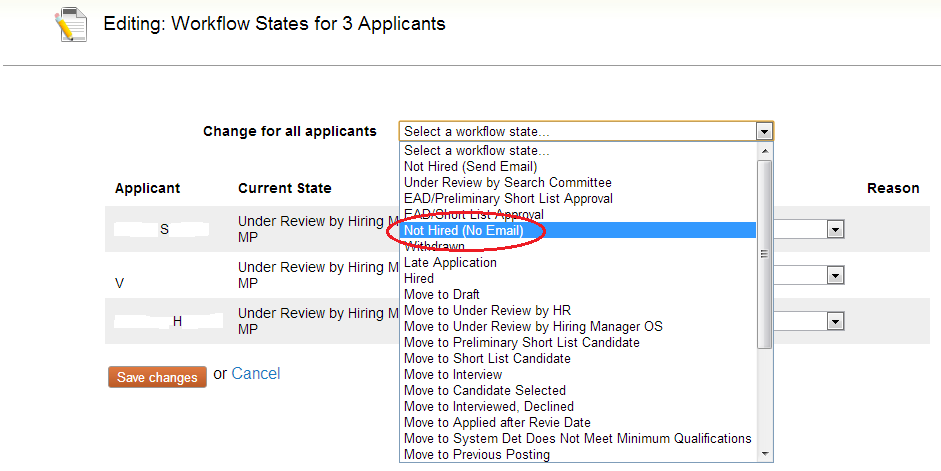
7. You will then need to select a reason each applicant was not hired. Save your changes.
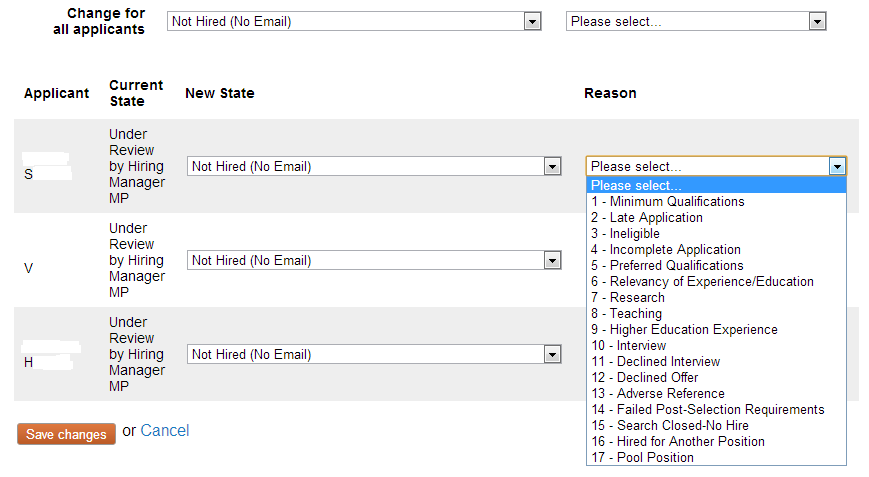
8. Repeat steps 5 and 6 for the applicant who will be hired, selecting Hired from the Change for All Applicants box. Save your changes.
9. On the Summary page, select Edit (near the job title).
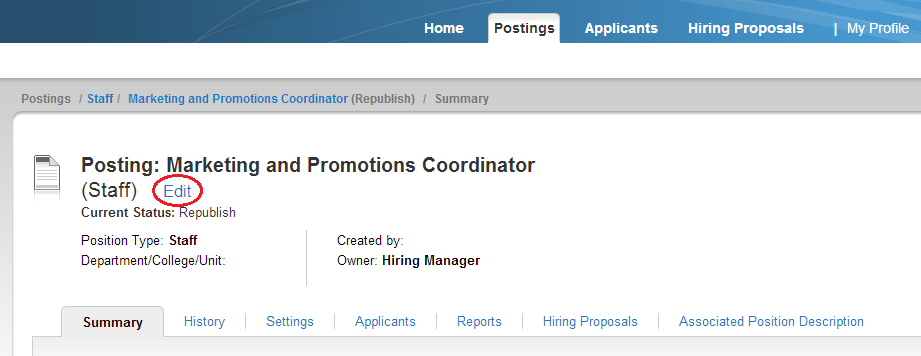
10. Select Post Hire Details from the menu at the left.
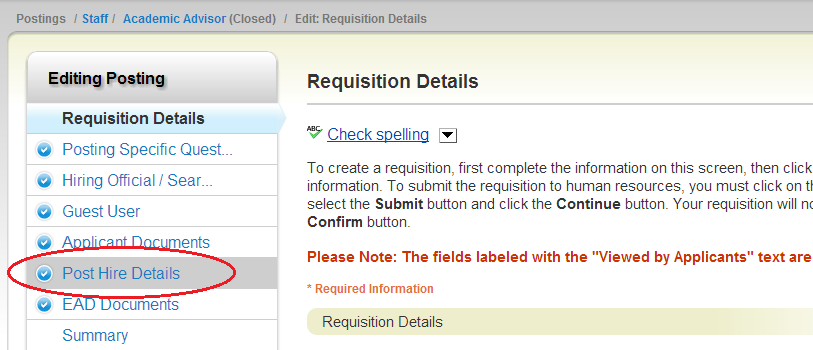
11. Once you have completed all the fields in the post hire details section and saved your work, return to the Summary page of your requisition. Under Take Action On Posting, select Filled (move to Filled).